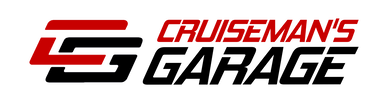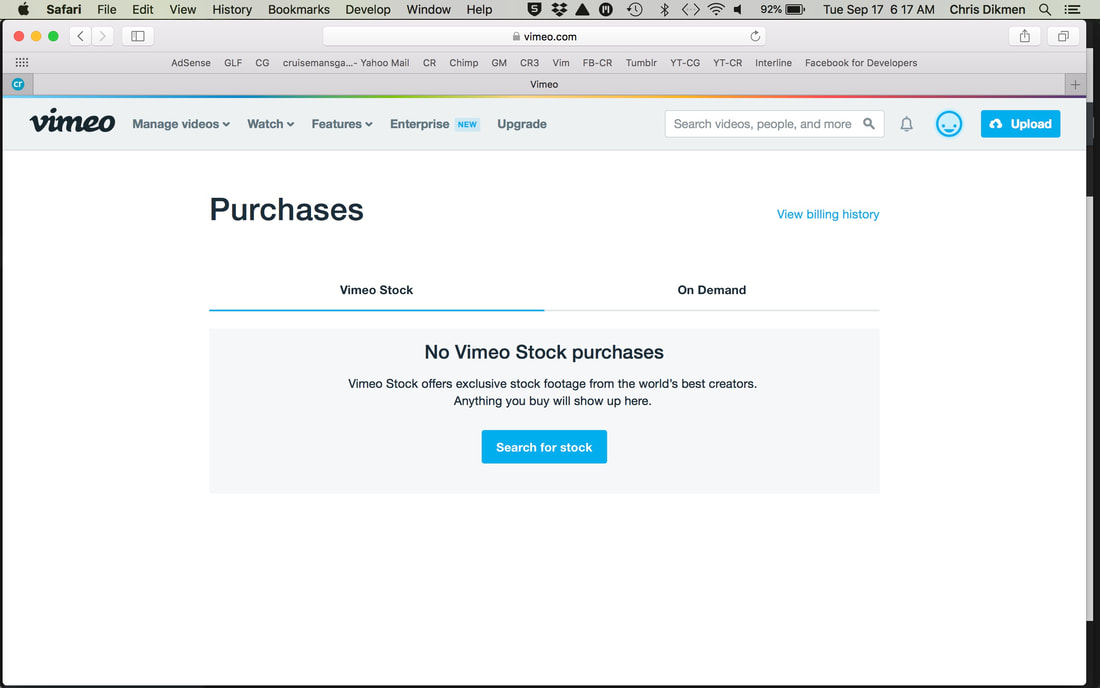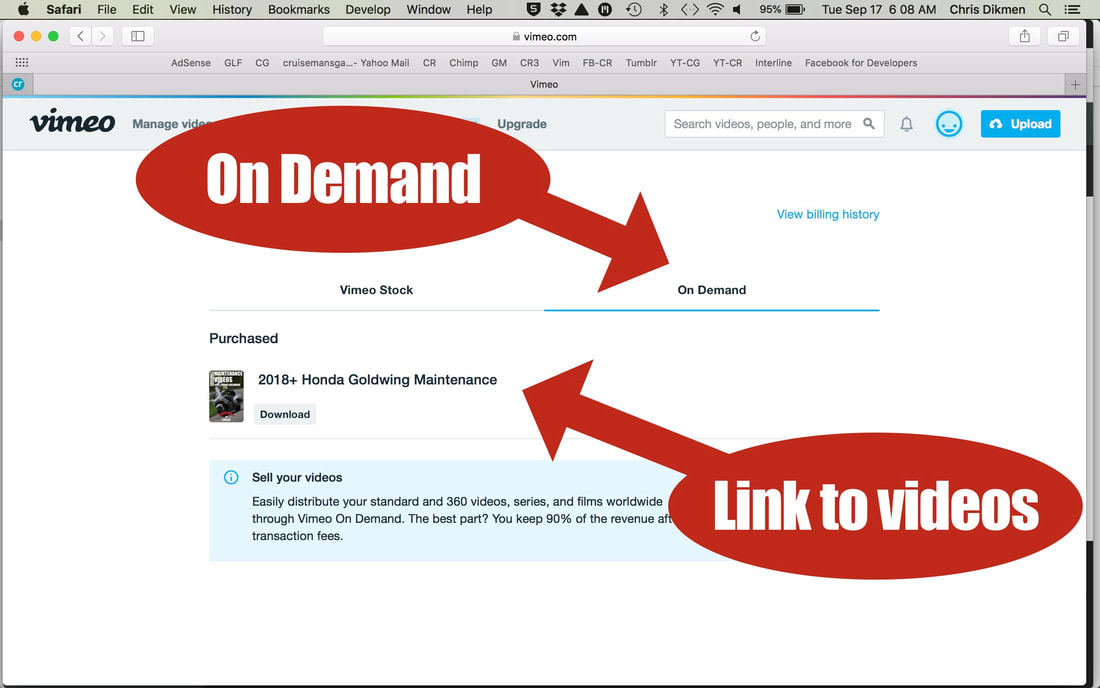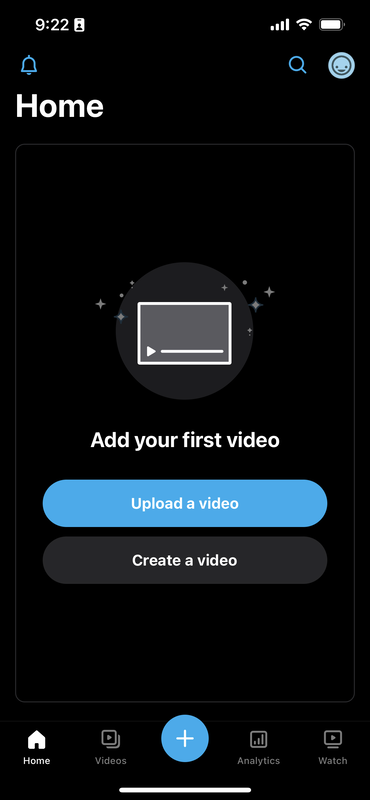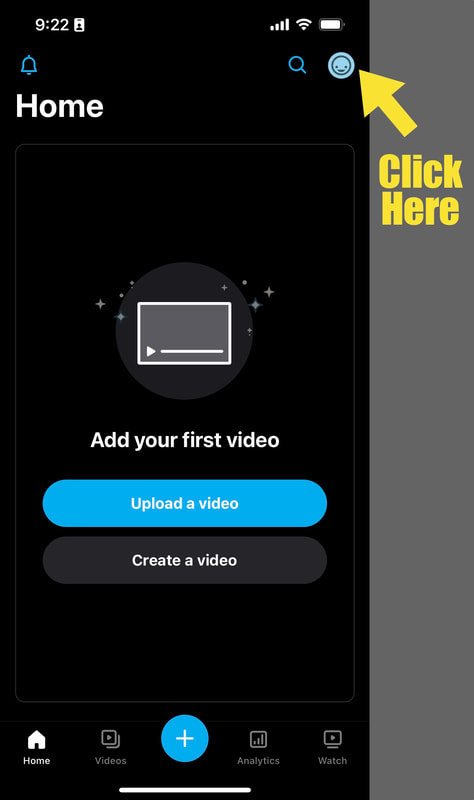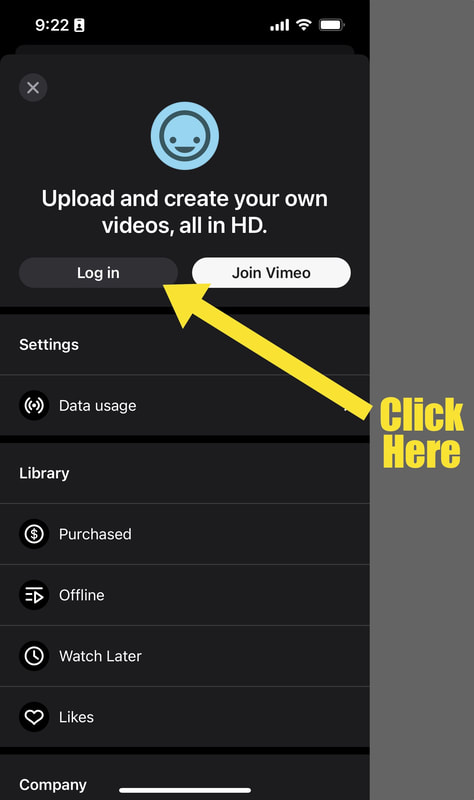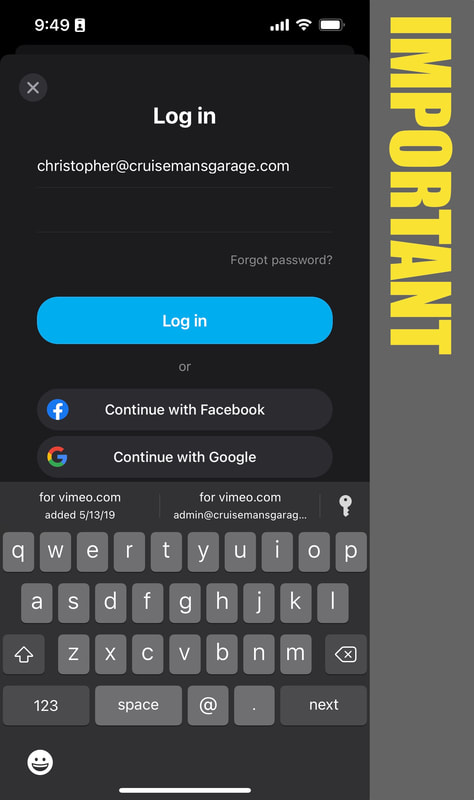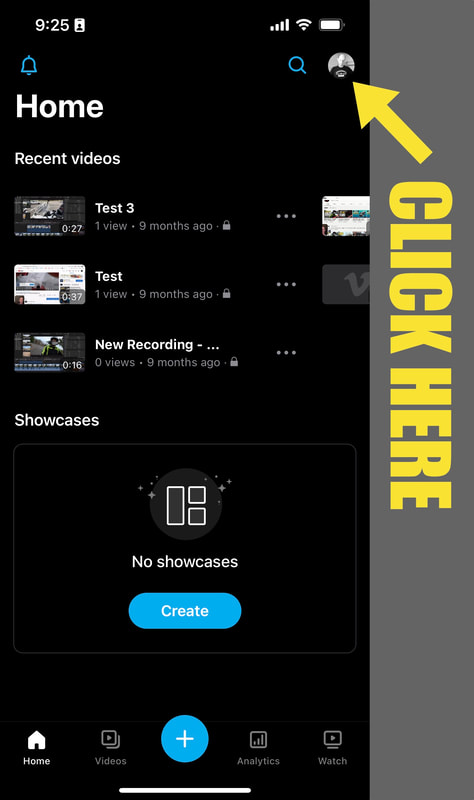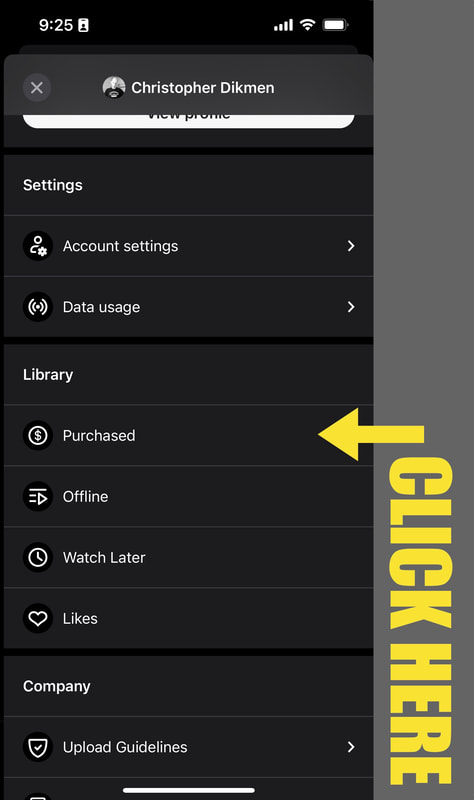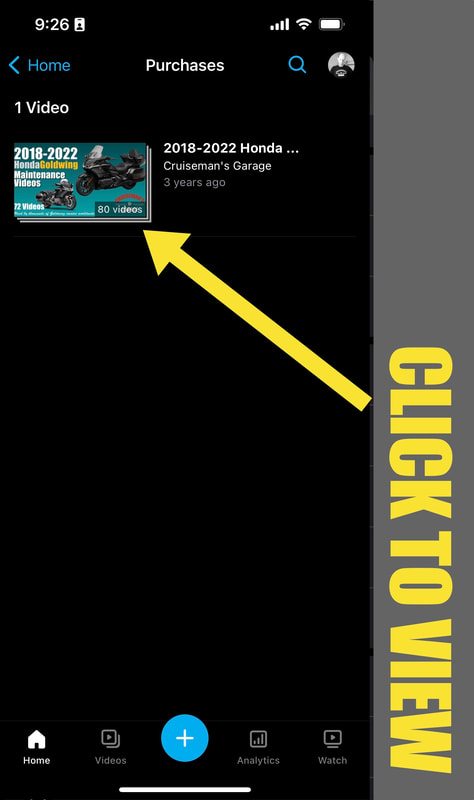Success! You have registered your video purchase!
If you have not yet registered your videos, you can register here
Your ON DEMAND Cruiseman videos can be viewed on Vimeo.com, where you made your purchase. You will need to log into the Vimeo website using the same email address and password you used when you made your purchase. Typically, as long as you return to Vimeo.com using the same web browser you used to make your purchase, you should be logged in automatically.
Your ON DEMAND Cruiseman videos can be viewed on Vimeo.com, where you made your purchase. You will need to log into the Vimeo website using the same email address and password you used when you made your purchase. Typically, as long as you return to Vimeo.com using the same web browser you used to make your purchase, you should be logged in automatically.
Web Version of Vimeo
1. Go To Vimeo.com
2. Log into your Vimeo account using the email address that you used when you purchased the videos.
Tip! To know exactly which email address you used when you made your purchase, look at the email receipt you received from Vimeo.com. It will be addressed to the email address you used when making the purchase!
2. Click on your Account icon
3. Select Purchases from the drop-down menu
The Purchases page below will appear:
4. Click on the On Demand link to see your video purchases
TIP! Once your web browser displays the Cruiseman's Garage On Demand Video view page, create a bookmark in your web browser so you can easily return to that page.
Still confused? Watch the video below for more information.
Vimeo App
If you are using the Vimeo app on your smartphone or iPad, you can access your purchased videos following the steps below:
1. Launch the Vimeo app on your device
You should see the screen below.
2. Click the Account Icon
3. Click Log In
3. Log Into Your Vimeo Account
This is the most important step. You MUST log into Vimeo with the same email address and password that was used when you made your video purchase. If you log into the incorrect account your video purchase(s) will not appear.
Once you have successfully logged in, you will see the Home screen below. Note: Your home screen may look different than the one below depending on your Vimeo activity.
5. Click the Account Icon
After clicking on the Account icon in the step above, the following screen below should appear.
6. Locate and Click on Purchased
When the screen appears, you may need to scroll down the page to find the Purchased link under Library. Once you locate the Purchased link, click on it to find the videos you have purchased.
If you are logged into the correct account (the same account you used to make your purchase), you should now see your purchased videos.